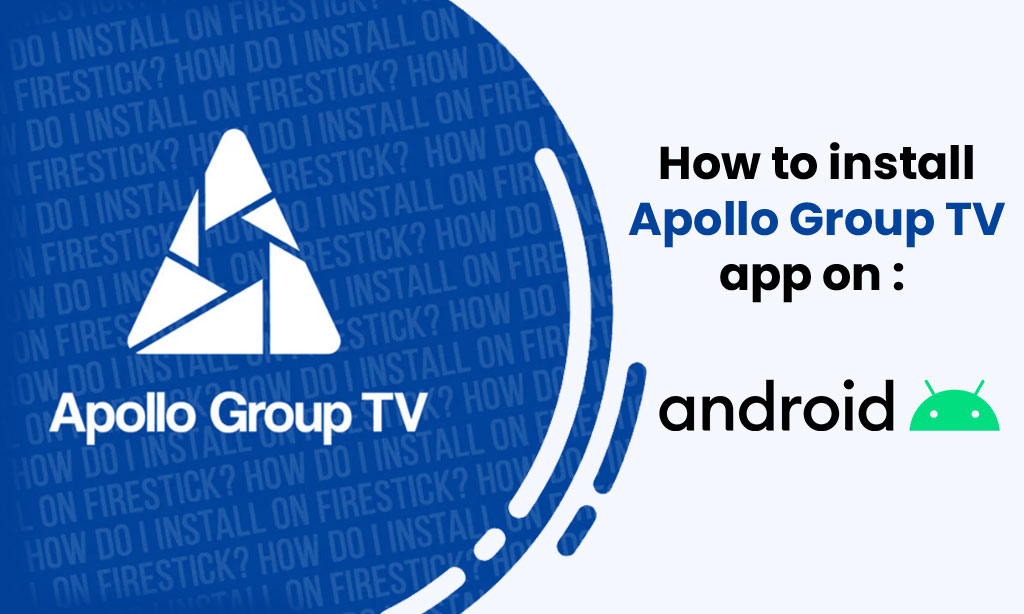Installing Apollo Group TV on your Android device is a simple process, but it’s important to ensure that everything is set up correctly to avoid any potential issues. This guide will walk you through the steps to download, install, and configure Apollo Group TV on your Android device, so you can enjoy seamless streaming of your favorite content.
Step 1: Install the Downloader App
To get started, you’ll need to install the “Downloader by AFTVNews” app, which will allow you to easily download our Apollo Group TV app onto your Android device.
- Open the Google Play Store on your Android device.
- Search for “Downloader by AFTVNews.”
- Select the app from the search results and tap “Install” to download and install it on your device.
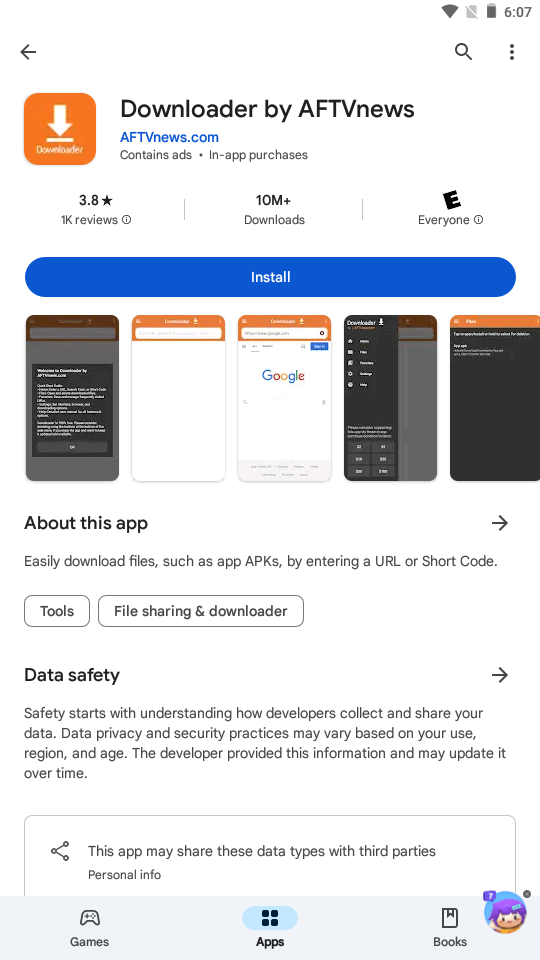
Step 2: Enter the Code to Download the App
Once the Downloader app is installed, you can use it to download the Android Apollo Group TV app that is compatible with your Android device.
- Open the Downloader app on your Android device.
- In the URL field, enter the code: 604213. This code will automatically start the download of our Android app.
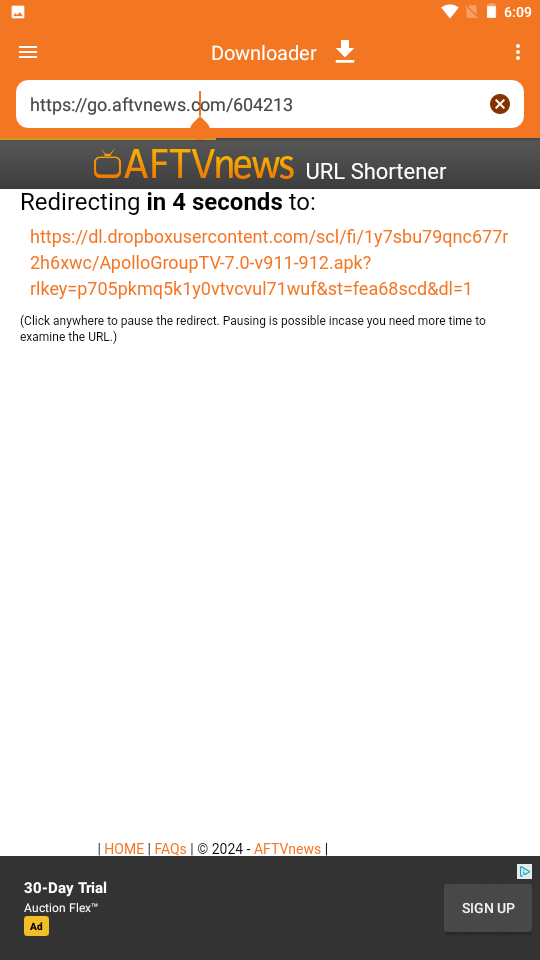
Step 3: Select the Correct Service
After successfully installing the app on your Android device, you’ll need to select the appropriate service to ensure it works correctly.
- Launch the newly installed app.
- Select “Apollo Group TV S1” from the available options. This step is crucial to ensure the app is configured properly for your device.

- Login using the credentials given in the email address

- Wait for the playlist to load in your device
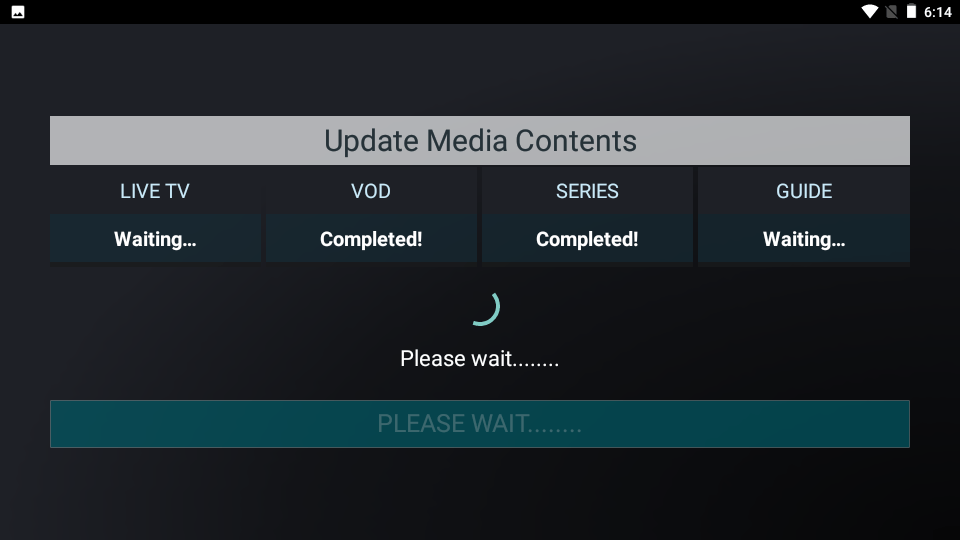
- Finaly Once logged in, you’re all set! Browse through the extensive library of movies, TV shows, live channels, and more, and start streaming directly on your Android device.

Troubleshooting and Support
If you encounter any issues during the installation process or while using the app, please feel free to contact our support team. We’re here to help you get the best experience possible with Apollo Group TV on your Android device.
Thank you for choosing Apollo Group TV, and we hope you enjoy seamless streaming on your Android device!