Here’s the quick video tutorial on how to purchase Apollo Group TV with bitcoin using cash app guide
Step by step instructions on how to purchase Apollo Group TV using Cashapp
1- Open your Cash app and in the home screen click on “Buy Bitcoin”
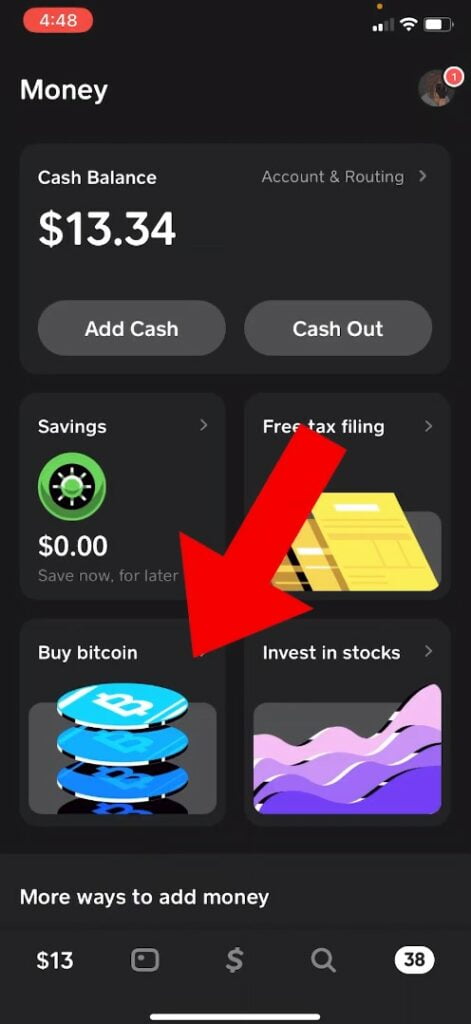
2- Buy the amount of the plan that you are trying to purchase
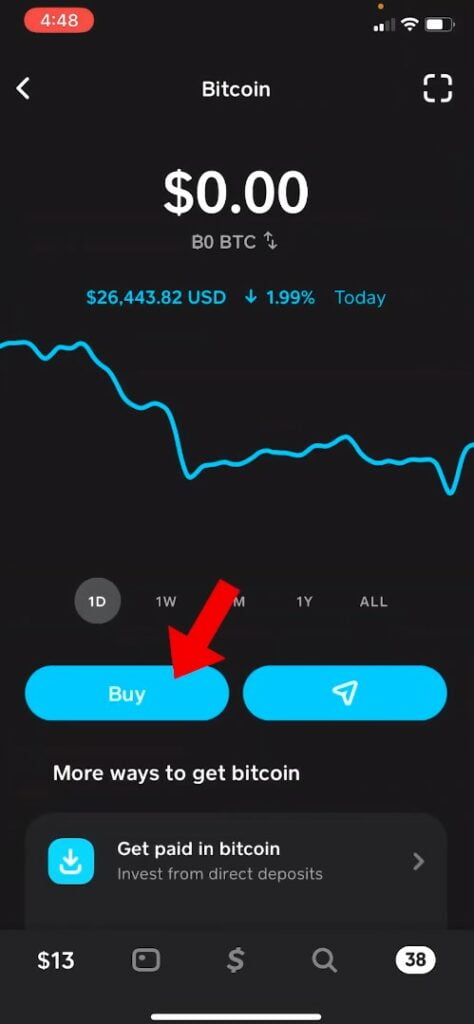
2- Click the paper airplane button to send bitcoin
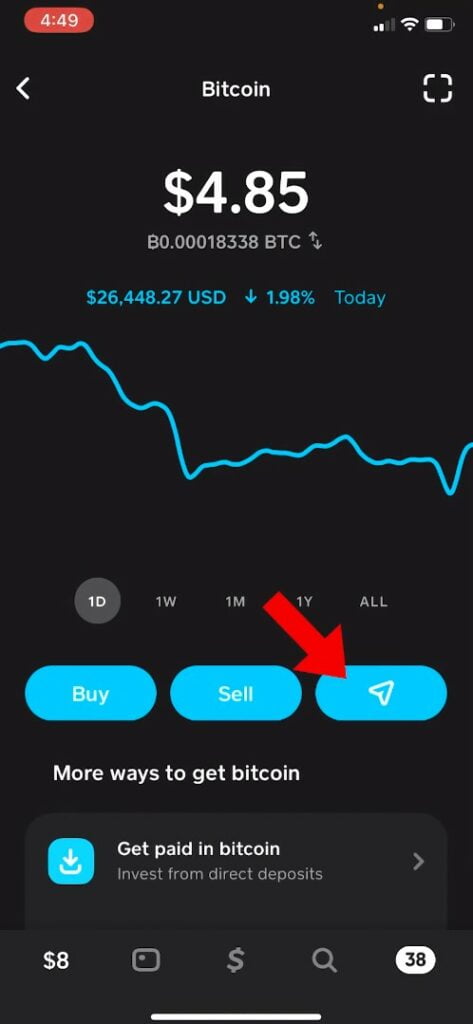
5. Click the box icon in the top left corner
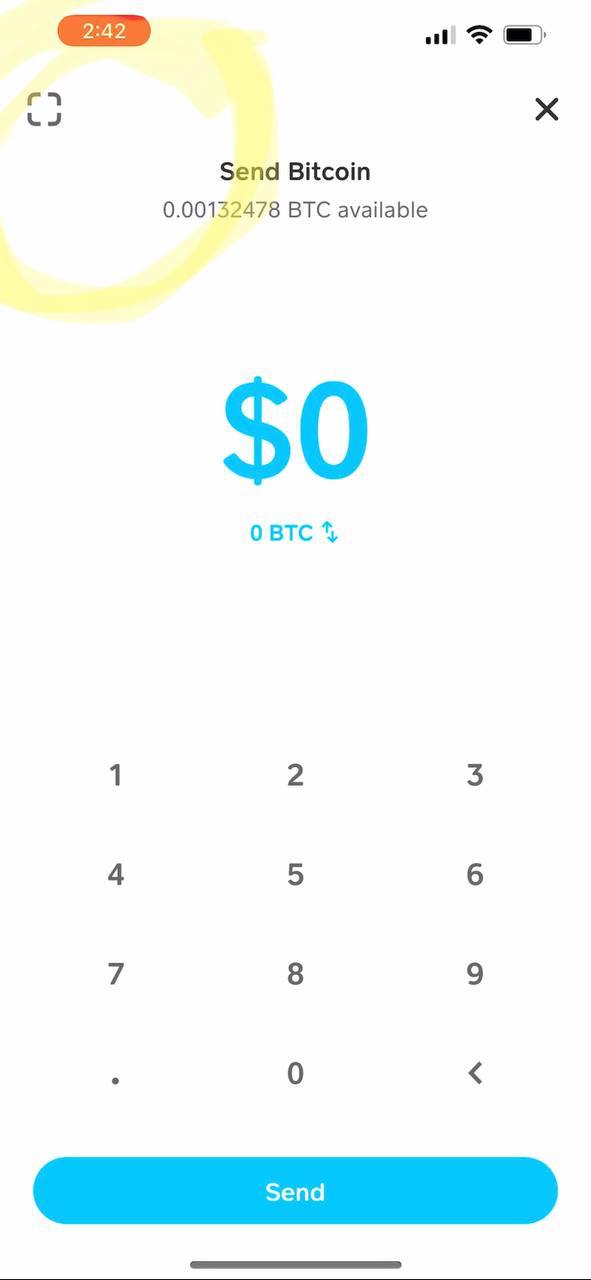
6. Click PASTE ADDRESS button OR you can scan the QR code that is in the checkout page of our website above
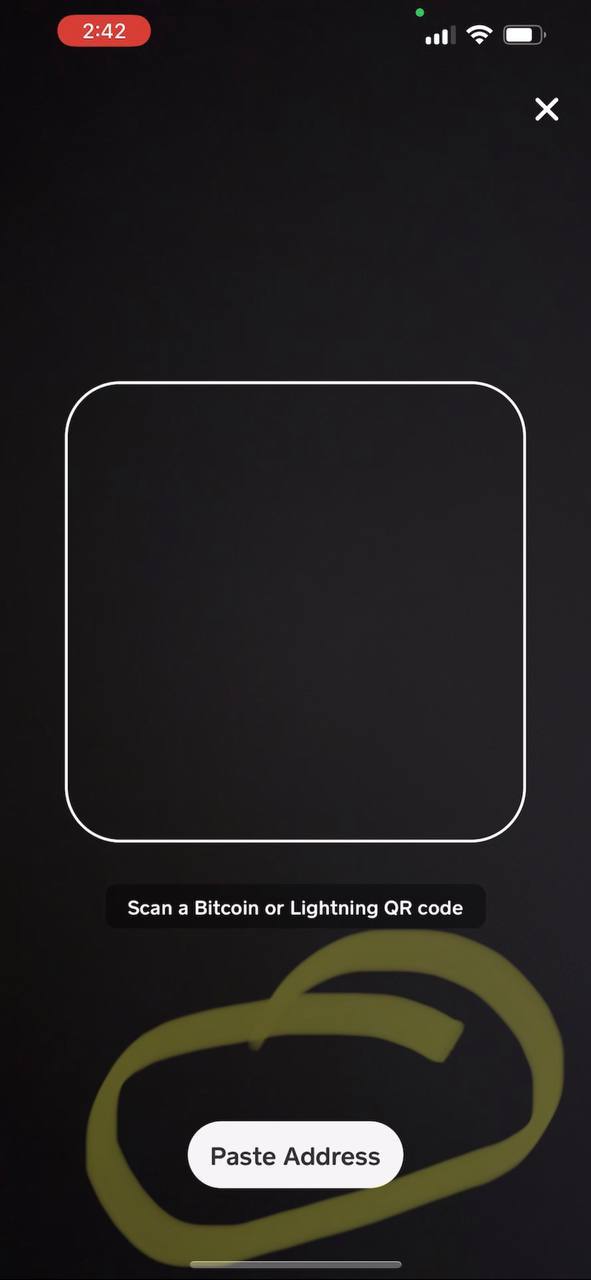
7. The wallet address from our website will be copied over to you Cash app
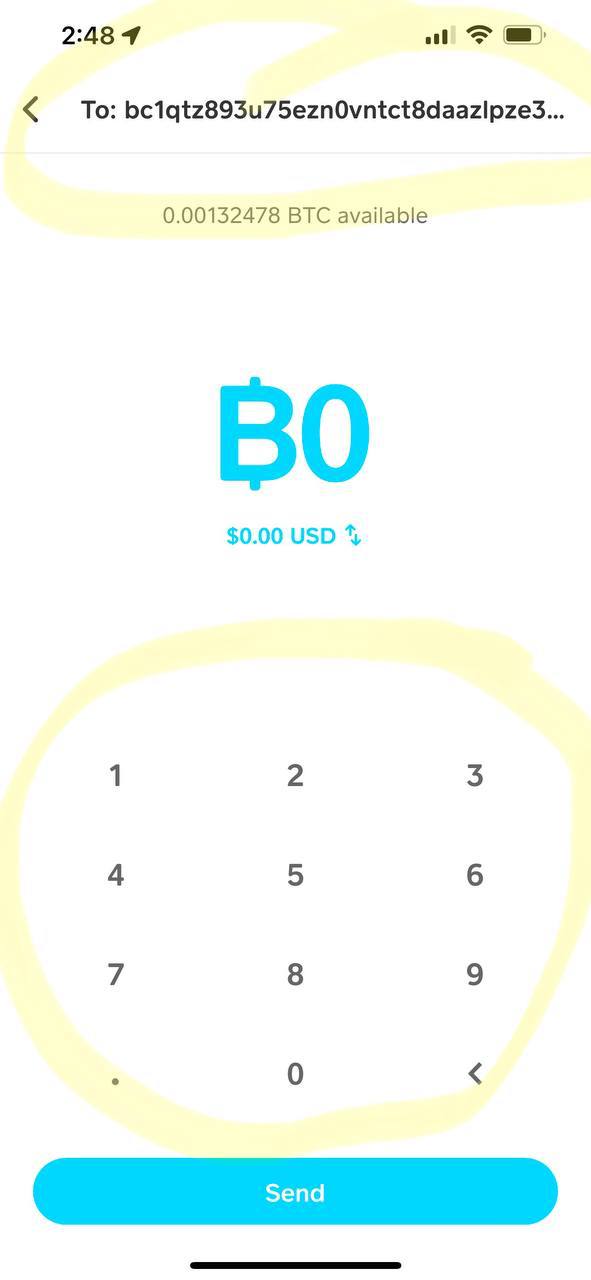
8. Enter the amount for subscription + the additional fee (see next step for fee amount)
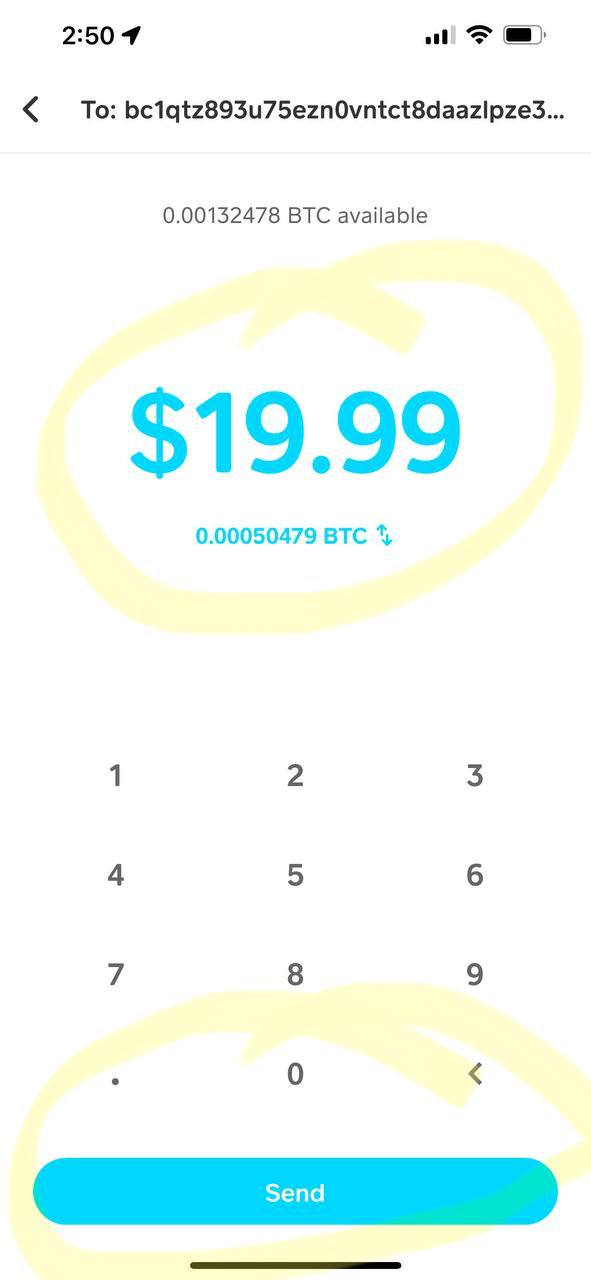
9. Select the withdrawal speed (fee) [Priority, Rush, or Standard] (*Note Standard speed can take up to 24 hours to send)
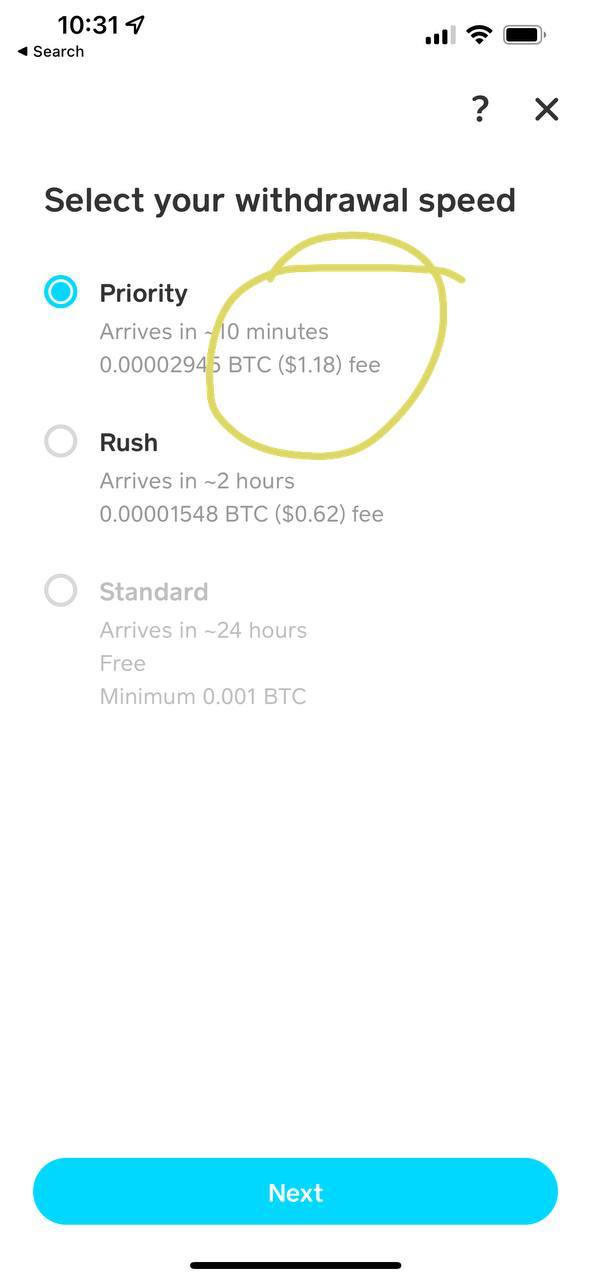
10. Click the X button in the top right corner
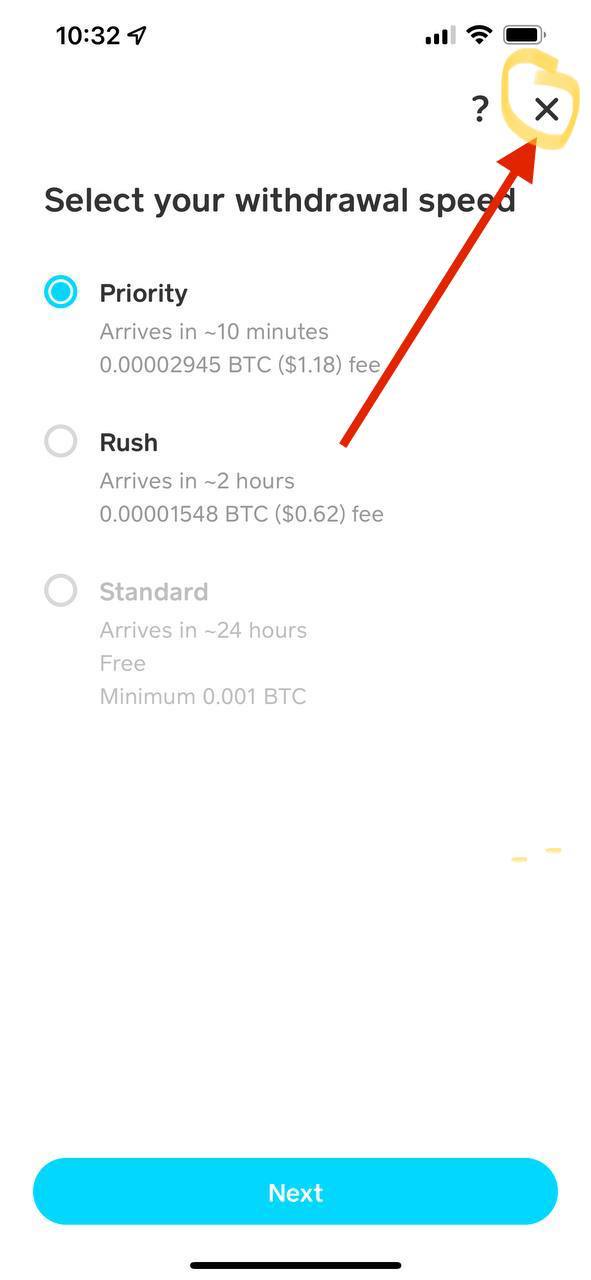
11. Enter the new amount including the fee to the original amount and then click the SEND button
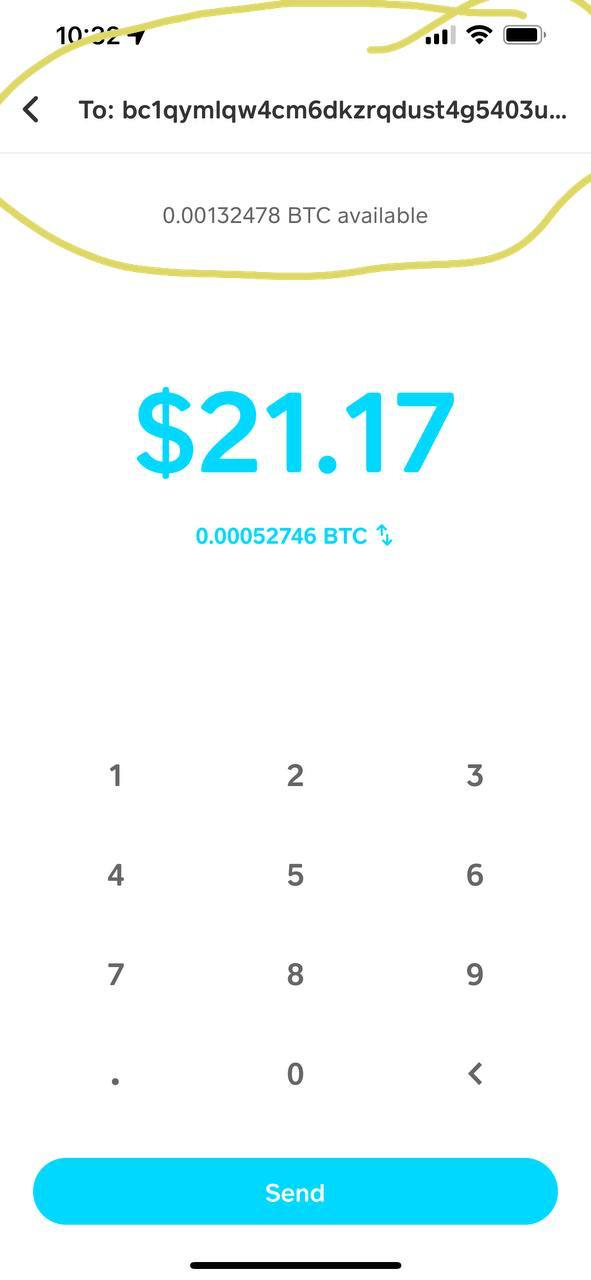
12. Click Confirm and Send button at the bottom right
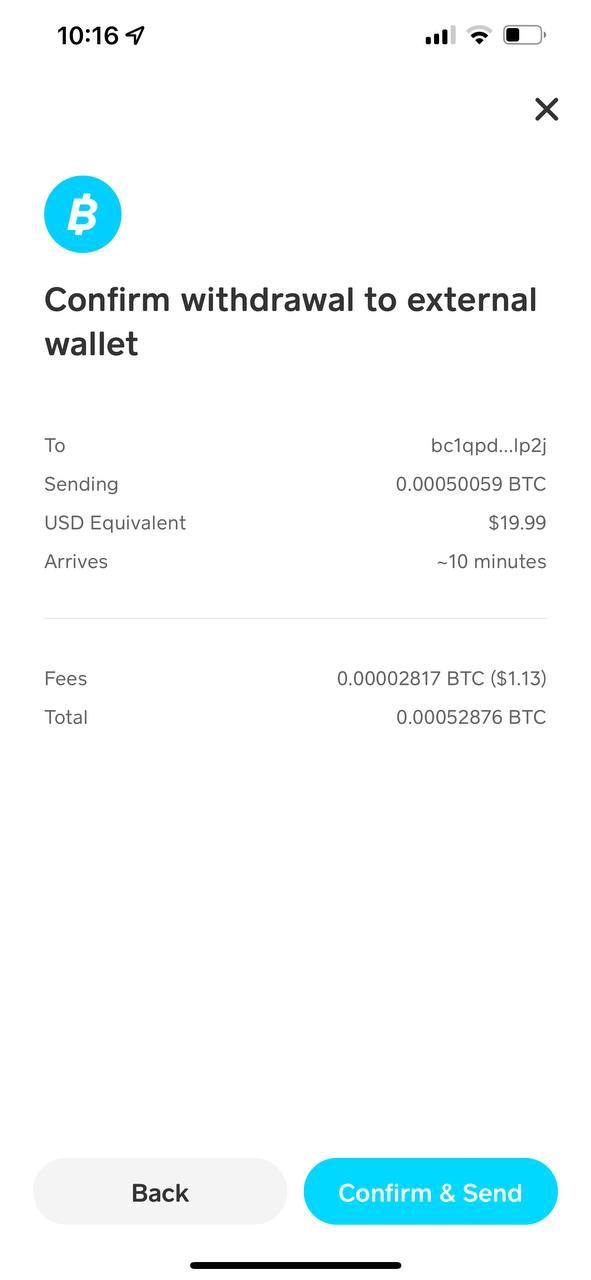
Finally the amount will be transfered to us and we will begin by fulfilling your order right away!
IMPORTANT: Please email us at [email protected] for additional assistance.
Was this article helpful?
YesNo
